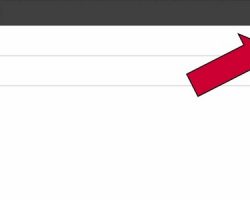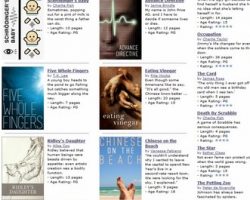How To Boost WiFi Signals
I recently wrote about How To Boost Cell Signals, and today I’m tackling Wi-Fi. If you’ve been experiencing problems with weak Wi-Fi in your home, there are a few likely causes that are easy, and in some cases free, to remedy. Here are some things to try. 1. Check your wireless router’s location. When your service provider installed your Wi-Fi router, you may not have realized that its placement can affect signal strength and range. Ideally, your router should be located at the very center of your home in order to provide maximum signal range in all directions outward from the router. However, in practice it may turn out that most of the time you’re only actually using your Wi-Fi connection in one area of your home. To get a concrete idea of where signals are strongest and weakest in your home, you can simply take one of your Wi-Fi enabled devices and…