I recently wrote about How To Boost Cell Signals, and today I’m tackling Wi-Fi.
If you’ve been experiencing problems with weak Wi-Fi in your home, there are a few likely causes that are easy, and in some cases free, to remedy. Here are some things to try.
1. Check your wireless router’s location.
When your service provider installed your Wi-Fi router, you may not have realized that its placement can affect signal strength and range. Ideally, your router should be located at the very center of your home in order to provide maximum signal range in all directions outward from the router. However, in practice it may turn out that most of the time you’re only actually using your Wi-Fi connection in one area of your home.
To get a concrete idea of where signals are strongest and weakest in your home, you can simply take one of your Wi-Fi enabled devices and walk around your home while keeping an eye on the Wi-Fi signal indicator. As you move into low-signal or high-interference areas the signal will weaken.
Bearing in mind that anything you’re doing that requires internet access is probably using your Wi-Fi connection (and that includes streaming movies to your TV), think about the most heavy-use locations in your home and see if you can relocate your router so it’s closer to those rooms or locations. Note that you may need to schedule an in-home visit from your service provider if the location you have in mind will require running new cable(s).
2. Look for devices and appliances that can cause interference.
Common culprits in this area are cordless land-land phones (if the cradle is sitting right next to your wireless router, you should move it), baby monitors, microwave ovens, and walkie-talkies. Most manufacturers of radio-controlled toys (e.g., remote-controlled cars, helicopters, robots, etc.) also warn that their devices can interfere with Wi-Fi signals.
If any of these things are close to your wireless router, you’ll need to either move the router or move the item(s) that cause interference. “Close” is a relative term here, since the different types of things that can cause interference won’t all cause problems to the same extent at the same distances. In general, keep your wireless router as far from potential sources of interference as possible.
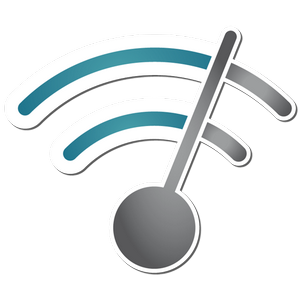
3. Check for interference from other Wi-Fi networks.
If you live in an apartment, multiplex or condominium where there are shared walls, floors or ceilings among living units, or if houses are packed pretty tightly together in your neighborhood, it’s possible that one or more of your neighbors’ wireless networks is causing interference on yours.
There are numerous apps and software tools you can use to search for, and analyze, nearby wireless networks. One I can recommend is Wi-Fi Analyzer for Android (currently free in the Amazon App Store, Kindle Fire compatible, currently has an average review rating of 4.5/5 stars). This app can show you all other Wi-Fi signals in range as well as their relative signal strengths in the form of a color-coded graph:
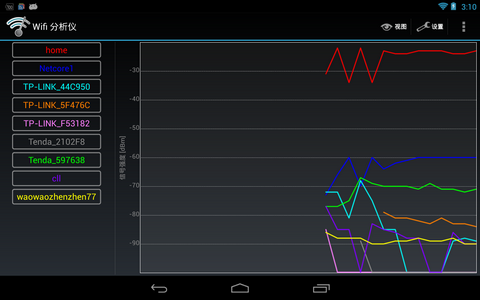
4. If all else fails, consider getting a Wi-Fi repeater.
Just as with cell signals, Wi-Fi signals can be boosted through the installation of a device called a “repeater”, like the Securifi Almond model shown below. If your use range is very large, or it’s not possible for you to move your router away from all likely sources of interference, it may be that there’s no other way to get the Wi-Fi range and signal strength you require.
A quality repeater won’t be cheap; expect to pay anywhere from $80-150 for a good one that’s designed for home use. The Securifi Almond is currently priced at $89.99 on Amazon, but it has an average review rating of 4.5/5 stars across over 4,000 reviews so that $90 will be money well-spent if you’re dealing with chronic signal strength/range problems.

You don’t have to settle for crummy Wi-Fi signal strength or range. Try these tips to give your Wi-Fi more muscle!