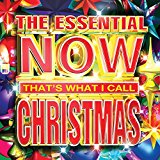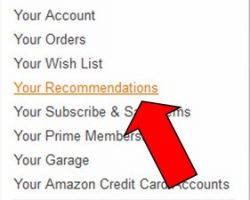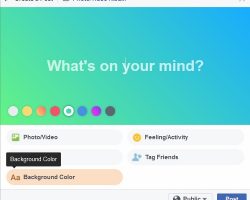iPod Touch Alternative: Samsung Galaxy Player
Today I continue my series [which originally appeared on the Kindle Fire on Kindle Nation Daily site] detailing how I freed myself from Apple and iTunes by taking a closer look at the device I chose to replace my iPod, and comparing it directly to the closest iPod competitor. As a reminder, allow me to repeat this from the first post in this series: The Samsung Galaxy Player: my chosen iPod / iPod Touch alternative. Plays music, video and apps, provides internet access, and more. Why am I talking about iTunes and Apple devices on a site dedicated to Amazon’s Kindle Fire? It’s because many—maybe even most—Kindle Fire owners aren’t taking advantage of all the Fire’s music features because they’re already chained to iTunes and Apple devices for digital music purchases, downloads and management. Nobody wants the headache of having to manage separate media libraries for different devices. Many would LOVE to free…