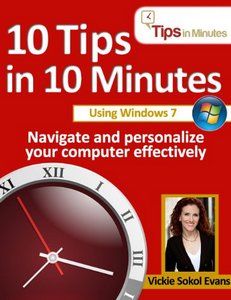 Keyboard shortcuts are handy little key press combos that allow you to quickly perform some action that would otherwise require a little more effort with the mouse. Most programs have them, but they can vary from program to program and power users are generally the only people who ever bother finding out what the shortcuts are for their preferred programs.
Keyboard shortcuts are handy little key press combos that allow you to quickly perform some action that would otherwise require a little more effort with the mouse. Most programs have them, but they can vary from program to program and power users are generally the only people who ever bother finding out what the shortcuts are for their preferred programs.
Still, there are a few that are worth knowing because they can save time, effort and frustration.
“Universal” Keyboard Shortcuts
There are a few handy shortcuts that are usually the same in ALL programs that allow the user to create content that contains text and images (e.g., word processors, text editors, etc.). To use any keyboard shortcut, press and hold the first key, then press the second key while still holding the first one down.
– – – – –
Windows / Mac
Ctrl + C / ⌘ + C Copy selected text or image to the computer “clipboard”***
Ctrl + V / ⌘ + V Paste text or image (from the computer clipboard)
Ctrl + X / ⌘ + X Cut selected text or image (note that this does not copy the cut item to the computer clipboard, it’s more like a delete function)
Ctrl + Z / ⌘ + Z Undo / Redo last action
Shift + Enter / Shift + Enter Carriage return: move the cursor down to the next line without activating the Submit function (or starting a new, formatted paragraph in a program like MS Word)
***The computer clipboard is a temporary storage area where anything you “Copy” from within a program is held and made available for “pasting”, or copying back into a program you’re using. Sometimes, depending on the operating system of your computer or the program you’re using, the clipboard can hold more than one item at a time. However, since not all programs or computers provide that function it’s generally best to just assume your clipboard will follow default clipboard behavior: anything you “Copy” will overwrite whatever was already on the clipboard.
Undo In Gmail, Other Gmail Shortcuts
Even as a retired software engineer and all-around geek, I was repeatedly aggravated by keyboard sensitivity when I was composing messages in Gmail. It seemed like Gmail was frequently “thinking” I’d intended to select a whole block of text when I really only wanted to select a word or two, but I wouldn’t notice Gmail had ‘helpfully’ enlarged my selection until after I’d hit the Delete key. Aarrggh!! An entire paragraph, GONE, and THERE’S NO UNDO BUTTON!
 It’s no exaggeration to say it changed my life when I discovered the Ctrl + Z keyboard shortcut for Undo works in Gmail. In fact, all of the keyboard shortcuts listed in the previous section work in Gmail by default.
It’s no exaggeration to say it changed my life when I discovered the Ctrl + Z keyboard shortcut for Undo works in Gmail. In fact, all of the keyboard shortcuts listed in the previous section work in Gmail by default.
Gmail has a TON of other, Gmail-specific keyboard shortcuts available, but you have to ‘turn on’ the keyboard shortcuts function in Gmail to enable them. This page from Google lists them all and provides instructions for how to turn on the keyboard shortcuts option.
For the typical user, the special Gmail shortcuts are not super-helpful because they’re for doing things that either you rarely need to do, or that you can easily do with a mouse click or two already anyway. Stuff like:
Open a compose window in a new tab.
Move cursor to the mail search box.
Mark message as important.
Mark message as spam.
Unless you spend a LOT of time using Gmail, you’ll probably come to the same conclusion I have about these shortcuts: it takes more time and trouble to memorize them than you stand to save by using them.
 Insertin
Insertin
The Shift + Enter keyboard shortcut is particularly useful on sites like Facebook, where just pressing “Enter” by itself is the same as clicking a Submit button.
Using the Shift + Enter keyboard shortcut, you can insert blank lines into your notes, status updates and so on to create paragraph breaks in text boxes on sites that don’t provide any other way to do that.
Some of those sites will automatically remove your inserted blank lines anyway when your text is saved (this is typically seen in comment forms in the discussion area beneath articles or blog posts), but it definitely works on Facebook and it’s worth trying elsewhere.