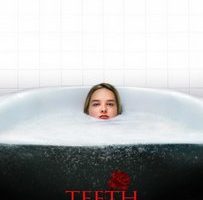Closed Captions: What’s That All About?
As anyone who regularly reads my missives here at Digital Media Mom knows, I am in the process of switching to an all-digital movie library. I no longer buy new videos I want on disc, and I’m gradually replacing my existing discs with Amazon Instant Videos when I find those titles offered at a discount. Amazon is my digital video vendor of choice because I’m confident Amazon will outlive me, but I’m not so certain about any of the other folks who’re selling digital videos—like my satellite cable provider, VUDU, UltraViolet and so on. But that’s not what this post is about. This post is about those wonderful, useful, practical Closed Captions!