 As anyone who regularly reads my missives here at Digital Media Mom knows, I am in the process of switching to an all-digital movie library. I no longer buy new videos I want on disc, and I’m gradually replacing my existing discs with Amazon Instant Videos when I find those titles offered at a discount. Amazon is my digital video vendor of choice because I’m confident Amazon will outlive me, but I’m not so certain about any of the other folks who’re selling digital videos—like my satellite cable provider, VUDU, UltraViolet and so on.
As anyone who regularly reads my missives here at Digital Media Mom knows, I am in the process of switching to an all-digital movie library. I no longer buy new videos I want on disc, and I’m gradually replacing my existing discs with Amazon Instant Videos when I find those titles offered at a discount. Amazon is my digital video vendor of choice because I’m confident Amazon will outlive me, but I’m not so certain about any of the other folks who’re selling digital videos—like my satellite cable provider, VUDU, UltraViolet and so on.
But that’s not what this post is about. This post is about those wonderful, useful, practical Closed Captions!

Closed Captions: They’re Not Just For The Hearing Impaired
When I first started buying movies on disc many years ago, I noticed something incredibly irritating about them: if you turned up the sound loud enough to hear what the characters were saying, the music and sound effects were WAY TOO LOUD! But if you turned the volume down to avoid having your eardrums ruptured by a car chase scene, you would not be able to hear the next bit of dialog.
It became a regular part of watching movies on disc: someone had to man the remote, and spend the whole movie manually adjusting the volume up and down so everyone could hear the dialog AND enjoy the sound effects and music at a bearable volume.
Enter, the miracle of closed captioning: subtitles you can turn on or off! I noticed that most of the discs I bought had a closed captions option (usually available in the Set Up menu, and indicated on disc packaging by the CC icon), and I started using it. With captions turned on I could leave the volume at a level that didn’t put my windows at risk of being shattered by an explosion scene, yet I could still make out the dialog, no matter how quietly the actor was speaking!
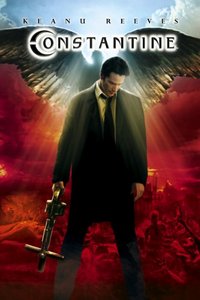
The Many Uses Of Closed Captions
I started turning on closed captions when watching TV shows late at night, so as not to disturb the rest of the household.
When my satellite cable provider added BBC America to my channel line-up, closed captions were a godsend! No matter how thick the accent, I could finally understand what the heck those various detectives, scullery maids and Dr. Who villains were saying!
I got into the habit of keeping captions turned on when I played kid videos for my children when they were very young and had not yet learned to read. You know how preschoolers love to watch the same video OVER and OVER and OVER? As they naturally memorized the dialog they were subconsciously putting it together with the words on-screen, and it really gave them a head start in learning to read.
Closed Captions In Digital Video
Closed captions weren’t commonly available as a feature of digital videos back when digital video was just getting started, but it’s quickly become a standard feature on new releases. Since I’ve found digital videos seem to have a better sound balance than discs, the volume problem isn’t quite as pronounced with digital videos. However, it’s still something I rely on pretty heavily because a lot of actors tend to mumble their lines, or sometimes speak in odd, bad accents.
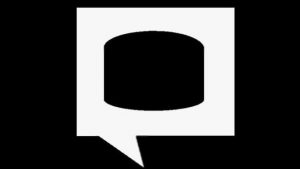
I’ve also noticed that many of my old favorites have been re-released in versions with a closed captions option. When this happens for a digital video I already own, Amazon automatically replaces my purchased copy with the newer, closed captions -included version. I have little doubt that, given enough time, eventually every one of my Instant Videos will have closed captions available.
This isn’t surprising, since Amazon doesn’t actually store a copy of every digital video owned by each of its customers in separate, individual ‘libraries’. Rather, they just keep a record of the titles each customer has bought, and when the customer goes to view a video Amazon fetches that title from its massive digital video database. If a given video has been updated since the time the customer bought it, the customer is automatically given access to the new version.
How To Turn On Digital Video Closed Captions
This is a function of the device you’re using to watch your digital video. It’s usually a menu option.

On the main screen, where you’re viewing the movie title and image, if there isn’t a specific menu item for closed captions, look for a menu item of “Other”, “Set-Up”, “Options”, or something similar. I watch my digital videos on my Kindle Fire HD and also through a Roku streaming box attached to my TV.
On the Fire I have to actually start the movie, and a little “cc” icon will be there at the right-hand side of the screen. Tapping it turns on the closed captions option.
On my Roku, the last menu item shown when I’m looking at the details for a specific movie usually says something like, “View Trailer, Other Purchase Options,” but when closed captions are available it says something like, “Turn Captions On/Off, View Trailer, Other Purchase Options”. I just select that menu item to turn captions on or off. As an added convenience, once I turn captions on for a given digital video on the Roku box, captions are automatically turned on for ANY digital video I watch through the Roku that has captions available. To turn them off, I can just go back to the movie details screen.
Note that not all streaming video players or devices support closed captions, so if this is an important feature to you (it sure is to ME!), be sure to check out the product details to verify closed caption support before buying any digital video streaming device.