* * *
the iOttie HLCRIO102 One Touch Windshield Dashboard Universal Car Mount Holder for Smart Phones and Media Players. Advertisers make it possible for Digital Media Mom to bring you great content each day for free, so thanks for your support.
* * *
Lately I’ve noticed a lot of people come here from Google after searching on terms related to managing their Kindle / Fire content, so here’s a reprint of a piece that originally ran last year all about managing your Kindle and Fire content.

Folks who own Kindles and Kindle Fires are asking questions like:
“If I do a factory reset will I lose all my content, or my app progress?”
“If I buy a new Kindle or Kindle Fire, can I transfer all the content I’ve already bought to the new device?”
“Can I share my purchased content with other Kindles and Fires in my household?”
Your Digital Content Is A Lot Like Your Email
Most of this kind of confusion disappears once you grasp the “Digital Cloud Library” concept. Misconceptions happen because most people are used to thinking of their portable devices the same way they think of their computers: you download or install stuff on it (like software programs, digital photos, et cetera), and then you use that stuff on the computer. But that’s not how the Kindle – Kindle Fire / cloud “ecosystem” is designed to work. In this ecosystem, there’s a central Digital Cloud Library, where a record of every piece of digital content you’ve ever bought from Amazon is stored for you on Amazon’s servers, and there are various devices you can use to access that content.
It’s a lot like when you use the internet to access your email. Your email files are actually stored on your email service provider’s servers, NOT your own computer, but you use your computer and various mobile devices to access your mail.
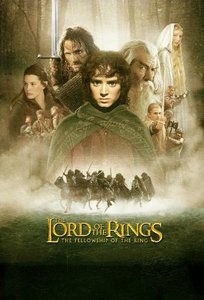
Until you purposely delete a given message while logged into your email program, it will stay there on the email provider’s servers and can be accessed years, or even decades later. If you’ve chosen to download a given email message to your computer or portable device, and then you later delete the downloaded copy from the computer or portable device, that action DOES NOT delete the original email from your internet email account. The only way to get rid of the original email is to login to your email account, locate the specific message and purposely delete it from within the email program.
Finally, you can access your internet email account from ANY device that can run a web browser, because the email program runs in a browser, NOT on any specific device. You don’t have to worry about what’s going to happen to your email when you buy a new computer, because you know you can access your email from ANY computer that can run a browser.
To Eliminate Confusion, Think Of Your Digital Cloud Library The Same Way You Think Of Your Email “Library” Of Messages
Think of your Digital Cloud Library of ebooks, Instant Videos, MP3 music, apps and other digital content you’ve bought from Amazon the same way you think of your internet email: you can access your digital content from multiple locations and various devices, and until you purposely delete it from your Digital Cloud Library while logged into your Amazon account on the Amazon site* (just like purposely deleting an email while logged into your internet email program), it will remain accessible to your devices for the indefinite future.
*UPDATE: It is now possible to delete apps from your Cloud library directly from your Fire device, without logging onto the Amazon site from a regular computer. See this Digital Media Mom post for more information: How To Delete Items From Your Fire Or Your Amazon Cloud Account.
You can download content to your devices, just like you can download or print email messages, but deleting the downloaded “copies” does not delete the original purchase from your Digital Cloud Library—just like how deleting downloaded email messages does not delete the originals, which are still stored in your internet email account until you delete them in that location. When it comes to Kindle books, you’re only supposed to download them to your device when you actually want to read them; permanent storage is supposed to be your Digital Cloud Library’s job.
Furthermore, just as you can view your email on various devices without having to download any of it, you can “stream” certain kinds of content (e.g., Instant Videos, MP3 music) to your device without having to download the content to the device first. When you do that, the content is accessed directly on Amazon’s servers and sent to your device’s player app over a Wi-Fi or cell connection—just like the way your email messages are ‘sent’ to whatever device you’re using to access your internet email so you can view and work with them.
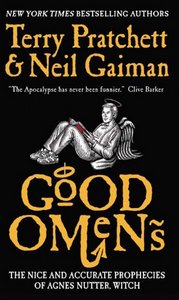
The genius of this setup is that your library of digital content remains constant: always there and available, regardless of how often you replace your devices or which device you happen to be using at any given time. Just think of your various devices as access machines; your digital content isn’t supposed to stay on just one of them forever. Amazon’s built this ecosystem with the future in mind, and they know that in the future you may be replacing devices you currently own. That’s why your centralized Digital Cloud Library isn’t tied to any specific device.
Now, About Those Specific Questions…
These DMM posts should address your concerns about specific situations:
Mailbag: Kindle Fire Internal Memory, Wallpaper & Reset – This post covers content management, such as temporarily downloading ebooks to your Kindle or Fire for reading, then deleting them from your device when you’re done to free up space.
How To Delete Items From Your Fire Or Your Amazon Cloud Account – This post covers the crucial difference between deleting content from your device and deleting it from your Cloud Library. It also explains what to do when you actually WANT to delete stuff from your Cloud Library. This is not something I recommend, since Amazon will store your digital purchases on their servers indefinitely at no charge to you, but if you have some compelling reason to delete something anyway (and accept that this means you will have to buy a new copy if you ever change your mind and want access to whatever you deleted again in the future), this post will tell you how.
Surviving A Kindle Factory Reset – With Most of Your Stuff Intact – This post covers how to back up any content currently on your Kindle or Fire so you can re-install it after a factory reset (or copy it to a new device) without losing your bookmarks, app progress and so on. Note that bookmarks and annotations you make in Kindle books are automatically saved to your Cloud Library when you have a Wi-Fi connection, but if you like to leave Wi-Fi off to conserve battery power, it is possible to lose your bookmarks and notes in a reset. Again, this post covers the pre-reset backup process, and the post-reset restore. These same procedures can be followed for transferring content from one Kindle or Fire to another (like when your device is lost or stolen, or you’ve upgraded to a new one).
What To Do When Your Kindle or Kindle Fire is Lost or Stolen – How to report the incident to Amazon and protect yourself from unauthorized purchases made from the missing device.
Can I Share Content From My Thingie? – Under what circumstances, and with whom, you are allowed to share content from your Digital Cloud Library.
* * *
And now…
The iOttie HLCRIO102 One Touch Windshield Dashboard Universal Car Mount Holder for Smart Phones and Media Players is rated 4.5/5 stars, is currently priced at $19.99, and can be used to securely mount your iPhone, Galaxy smart phone, HTC One and more to your car’s dash or windshield. It’s also eligible for Prime Shipping.
