* * *
the Kindle Paperwhite, a terrific e-reader pick for folks who want a crisp display and features like long battery life, glare-free display (even in sunlight), bookmarks, notes, the ability to change font size and so on, but who aren’t quite ready to step up to the costlier Kindle Voyage. Advertisers make it possible for Digital Media Mom to bring you great content each day for free, so thanks for your support.
* * *
Amazon has quietly rolled out another great enhancement for Kindle books on Kindle e-reader devices (but not Fire tablets or in the Kindle Reader app at this point), and you may have noticed it on some Kindle book product pages: Word Wise. Since it’s so new it’s still not common, but you will find it on new Kindle book releases more and more often as publishers get on board.
In a Word Wise -enabled book, difficult or unusual words will have “hints” displayed right on the screen, without the reader having to tap anything to see a full dictionary definition. This is helpful when reading books with many foreign words, a lot of unfamiliar jargon, or when a student is moving up in reading levels and still needs a little help to achieve mastery.
If you want to see the full dictionary definition, just tap one of the hints on your screen. Note that per Amazon, this feature is only available on Kindle Voyage, Kindle Paperwhite 2nd Generation, and Kindle (7th Generation) devices with the latest software update.
Where To Look For Word-Wise Enabled
The screenshot below shows the product page for a Kindle book that has Word Wise enabled (red arrow). This is where you will find the Word Wise enabled flag, if applicable. If a given book is not Word Wise enabled, the Word Wise line won’t be there in the product details block at all.
From Amazon’s Word Wise help page:
Word Wise makes it easier for readers to understand challenging books more quickly. You can use this feature with compatible Kindle books on Kindle Voyage, Kindle Paperwhite 2nd Generation, and Kindle (7th Generation) devices with the latest software update.
Note: Word Wise is only available in books in English and is not enabled on all Kindle books. You can verify whether the feature is available by checking for “Word Wise: Enabled” or “Word Wise: Not Enabled” on the product detail pages of Kindle books.
To turn Word Wise on or off:
From Home, tap Menu, then tap Settings.
Select Reading Options, then Language Learning.
Next to Word Wise, tap On or Off.
You can tap a word displaying Word Wise hints to see the dictionary definition of the word or rate the helpfulness of the hint.
To adjust the difficulty of the words showing hints, tap Word Wise in the lower right corner of the screen while reading. Drag or tap the slider between “Fewer Hints” and “More Hints.” You can also choose to Show or Hide hints from this screen.
* * *
And now…
I really love my Fire tablet, but some people really just want a dedicated e-reader and now that Amazon’s making moves like this to further emphasize the differences between their e-reader products and Fire product line, it seems a dedicated e-reader is really the better way to go for folks who mostly use their tablets for reading. For them, the Kindle Paperwhite is a better choice and a great value.
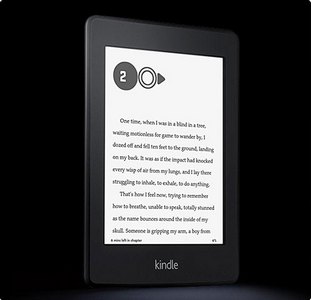
* * *
Tech Tip of the Week: How-To: Copy Your Silk Bookmarks To A New Fire
* * *