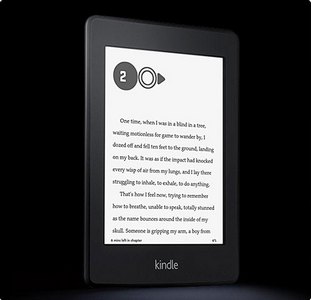* * *
the Kindle Paperwhite, the absolute top-of-the-line—yet affordable at $119—ereader for folks who only need a device for reading. Advertisers make it possible for Digital Media Mom to bring you great content each day for free, so thanks for your support.
* * *
Today’s post is one that Facebook users* will want to share—or not, if you want to keep the secret to yourself! Today I’m going to show you how to insert emoticons and emoji into your Facebook status updates. Note that if you do want to share this on Facebook, you can just click the little Facebook icon above, or if you’re viewing this post on the front page of the site, use the little pull-down sharing menu at the bottom of the post.
*The information provided here is for Facebook users who are accessing Facebook on a computer, NOT through an app, and NOT just the mobile version of the site
Emoticons vs. Emoji: What Are They?
Most people reading this will already know that emoticons are those little “smileys” you can make using keyboard combinations on your computer, phone, or any other computerized device with a keyboard. The keyboard combination may look like a face with a certain expression, or like an object. For example:
{=’U – shock
=) – happy face
8) – happy face with glasses
<)))>< – fish
You get the idea. There are LOTS of these floating around the interwebs, and you can even try making up some of your own by experimenting with keyboard combinations. That’s how they were invented in the first place!
Emoji are something slightly different. These aren’t just actual keyboard characters that, when placed side by side, give the impression of a face or object. These are tiny little full-color icons. Some smart phones offer them as a special character set, but on Facebook you don’t need that.
FB Emoticons!
You can enter specific keyboard combinations and Facebook will automatically convert them into those full-color pictures for you (though the full-color picture won’t be visible until AFTER you’ve posted the status update). Alternatively, you can copy certain symbols from one page or window and paste them into your Facebook status update to achieve the same effect. It doesn’t work with just ANY old symbol, though. There are approved character sets.
Here’s an image from Symbols & Emoticons showing some of the full-color emoticons you can create on Facebook with simple keystrokes (click or tap on images to view an enlarged version in a new tab or window):
![]()
And here are a few more from The Next Web:
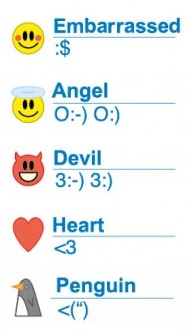
FB Emoji!
These take a little more effort. You have to have Facebook open in ONE tab or window, then load this page from Symbols & Emoticons in a SECOND window. When you want to insert an emoji, copy the symbol shown beneath the emoji from the Symbols & Emoticons window, then paste it where you want it to appear in your Facebook status update. Again, all you’ll see is the black and white symbol until the update is posted. This image shows just a very few of the MANY emoji available to you from that Symbols & Emoticons page:
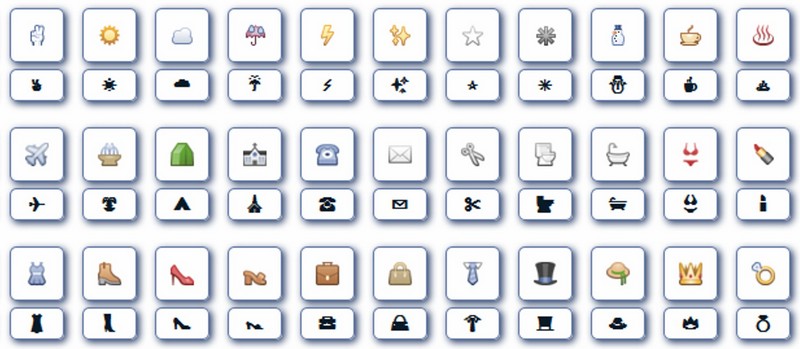
Tips For Using These Resources
If you only want to use the keyboard shortcut emoticons, simply tap or click the Print-Friendly button to save a pdf of this page, then print it out and post it near your computer. Note that the Print Friendly button is only visible if you’re viewing a single post, not on the DMM home page; to view a single post from the home page, just click on the post title.
If you want to go nuts with the full gamut of available emoji, just keep that Symbols & Emoticons page open in a second window or tab anytime you’re using Facebook on your computer.
* * *
And now…
I really love my Kindle Fire HDX, but some folks don’t want or need all the bells and whistles. They don’t need a device that can run apps or play videos, they just want to READ. For them, the Kindle Paperwhite is just the ticket. It offers all the same great e-reader functionality as you’d find in a Fire tablet, such as WiFi connectivity, the ability to enlarge or change the font, re-orient the screen from portrait to landscape and so on, but all that functionality comes in an elegant package that’s designed to do just one thing: make reading ebooks a pleasure.