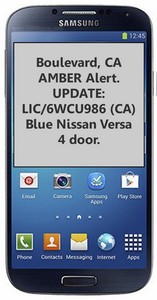
Last week many Californians were jolted awake, or were at least startled, by a totally unfamiliar, high-pitched tone coming from their cell phones. Looking at their phones, they found they’d received an AMBER alert, per a new emergency broadcast notification system that went into effect January 1 of this year.
Because they have no control over the timing of these messages (nor in some cases, the earsplitting ring tone that announces them), and because the messages themselves are somewhat cryptic and therefore somewhat useless, most recipients reacted with 1) irritation that they’d been subjected to an alert they never opted in to receive and 2) an immediate desire to disable this feature so they’d never receive another cell phone AMBER alert.
Click here to learn more about the wireless AMBER alert system and the changes that went into effect 1/1/13.
Yeah, But How Do I Turn It Off?!
On an iPhone go to Settings > Notifications and de-select the box for Amber Alerts.
On most Galaxy phones tap Messaging. In the Messaging screen, tap the Menu link or icon at the bottom of your screen. In the Messaging Menu, scroll down and tap Settings (it may be at the bottom of the list). In the Settings menu, scroll down and tap Emergency Alerts. In the Emergency Alerts screen, de-select the box for Amber Alerts.
On most other smart phones (phones with a touchscreen) tap the Apps icon, or whatever menu link you’d typically tap to view a listing of all your installed apps. One of those apps will be “Alerts”, “Emergency Alerts”, or “CTIA” and will have an icon that’s something universal for ‘warning’ or ‘alert’, like a red triangle with an exclamation point inside of it. Tap the app icon to open it and access its settings. You can de-select Amber Alerts from the app settings.
On cell phones without a touchscreen you’ll find the options you need under your Messaging > Settings menu, but this menu is accessed differently on different phones.
On my phone I had to open up my Messages screen, then select the link for Options, then select the link for Settings. At the very bottom of the Settings menu there was an item for Emergency Alerts. In the Emergency Alerts screen, the top item was “Disable Alerts”. I selected it to turn off the alerts.
If none of these options seems to work for you, I’m sorry to say you’ll have to either call your cell provider or walk into one of their stores to get further assistance.

Am I Bad Person If I Turn Off AMBER Alerts?
Hey, I’m not here to judge. And the existing system is pretty badly flawed, so much so that I’m not sure anyone who received that AMBER alert last week had any idea what it was about or for. The text message read:
Boulevard, CA AMBER Alert. UPDATE: LIC/6WCU986 (CA) Blue Nissan Versa 4 door.
The excessively long, excessively ear-splitting ringtone that accompanied the message drove me to immediately, furiously Google about it, and if I hadn’t, I’d have had no idea that this was anything other than maybe a ‘wrong number’ text or junk text. It has the words “CA AMBER Alert” in the middle, but it doesn’t say what “Boulevard”, or even what city, this alert is for.
The city turned out to be San Diego, yet everyone with a cell phone registered in California, from the Mexican border to Yreka in the far north, received this message. Since I already get AMBER alerts on the radio and TV, and pretty often from Facebook friends as well, I don’t have any qualms about shutting off these pointless AMBER Alerts on my cell.
The Alerts You Can’t Turn Off
The new alert system also includes alerts for “Impending Emergency” (which I also turned off, because I’ve been getting these on the TV and radio via the Emergency Broadcast System my whole life) and “Presidential Alert”. You can’t turn that last one off, but given that we already have the Emergency Broadcast System I can’t help wondering what kind of ‘Alert’ the president might need to send to every U.S. cell phone owner that wouldn’t be covered by the EBS. I kinda hope we never find out.